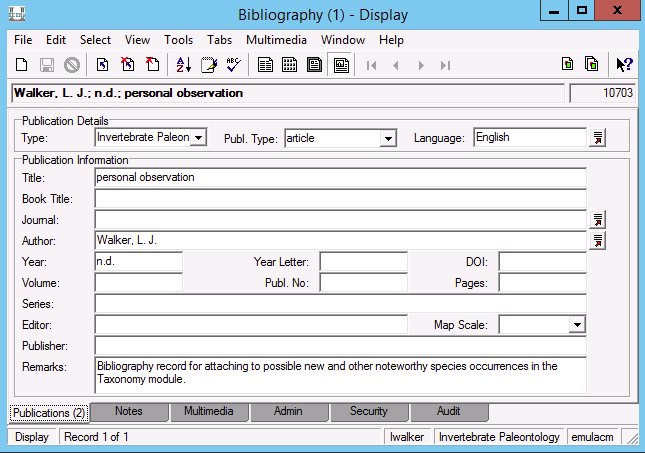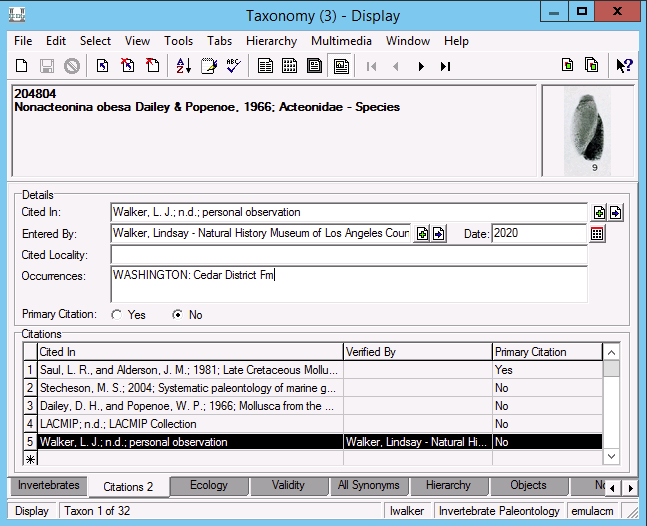Taxonomy
The Taxonomy module is the primary record for information about taxonomic concepts, both accepted and unaccepted. Please see Axiell’s documentation for generic information about this module, as well as the EPICC Taxonomy documentation for details specific to that project.
Taxonomic hierarchy
Taxonomy in EMu follows familiar hierarchical levels, beginning with kingdom and ending with subspecies. LACMIP taxonomy records only use sub-, super-, and infra- levels where useful. The Kingdom field is hidden, but you can see kingdom level records (e.g. Plantae and Animalia) by searching for Rank = “kingdom.”
EMu stores taxonomy as a massive lookup list. Each level of taxonomic hierarchy, e.g. species or family or subclass, is a level in the lookup list. This means that you can find records based on their relationships to other records, like all the species in a genus. This also helps LACMIP maintain updated taxonomy because edits made to parent records automatically affect child records; for instance, if the name of a genus changes you only need to edit the single genus-level record and all the species within that genus will inherit those changes.
Creating a new taxonomy record
Prior to creating a new taxonomy record, it is essential that you search for it to make sure your taxon doesn’t already exist in EMu. We occasionally have duplicate taxon records where the name is unaccepted and needed to be synonymized with two different accepted names, but in no other circumstance should we create duplicate taxonomy records. EMu will not give any kind of warning if you are about to create a duplicate, so the responsibility is on you.
Invertebrates tab
To create a new taxonomy record, click on the “new” icon in the top toolbar and EMu will bring up a blank record that looks like the figure below.
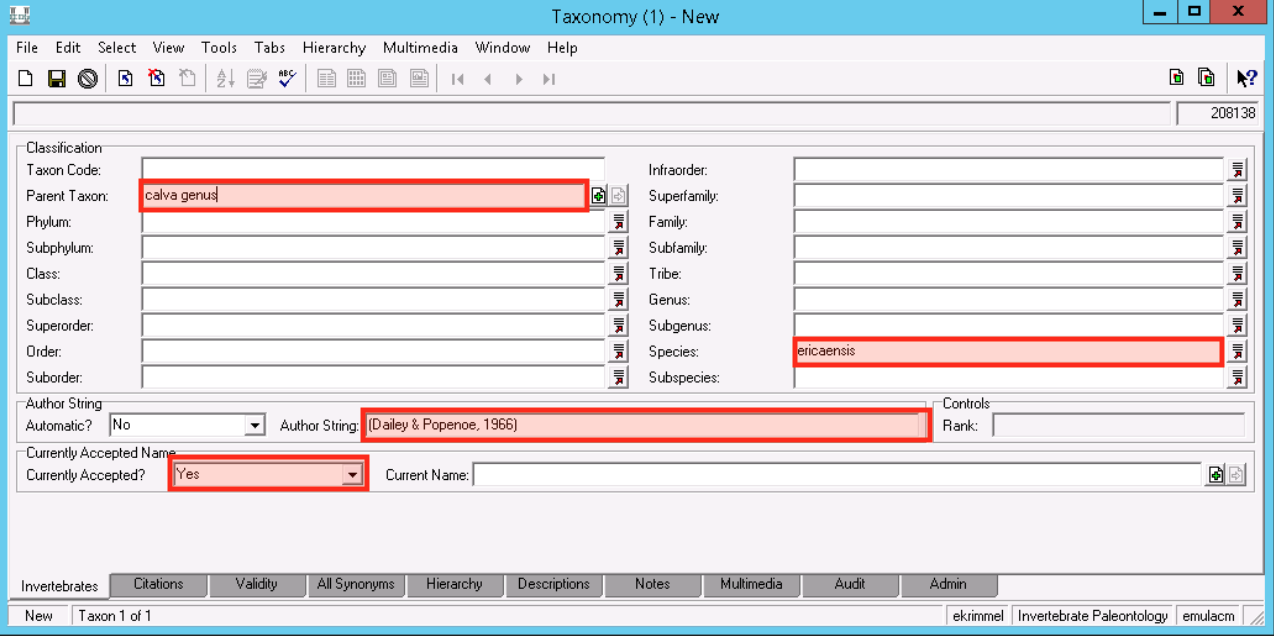
The initial tab of a taxonomy record contains the core taxonomic concept information. The first field you need to fill out is the lowest taxonomic rank of the taxon you are creating, e.g. if you need to create a new record for “Calva varia” you would enter “varia” in the Species field, or to create a record for “Inoceramidae” you would enter “Inoceramidae” in the Family field. You will only ever enter data into one level of the taxonomic hierarchy fields.
The next field you need to fill out is the Parent Taxon field. This should be the direct parent of your new taxon, e.g. for “Calva varia” the Parent Taxon would be the genus “Calva”, or for “Inoceramidae” the Parent Taxon would be the order “Pteriida.” If your parent taxon does not already exist in EMu, you can open up an additional Taxonomy module window to create it and then attach it here. In many cases where the higher taxonomy for an unaccepted synonym name does not already exist in EMu or is unknown, the record is parented directly to phylum “Mollusca.”
Be careful that EMu does not automatically fill out any taxonomic hierarchy fields for you between your lowest taxonomic rank field and your parent taxon field. If it does, delete the content prior to saving! For example, if you are trying to create a new species-level record for Cucullaea grossaforma and a record for Cucullaea (Idonearca) grossaforma already exists, EMu will try to be helpful and autofill Idonearca in the subgenus field.
The other fields on this tab are…
- Taxon Code
- Not in use, although in the Taxonomy module search, you can enter a value into this field and EMu will look for it in all levels of taxonomic hierarchy (rather than you having to know that, e.g. it is a genus).
- Automatic?
- Leave this as “No.”
- Author String
- Author information for the taxon, formatted as is typical e.g. “Author & Author, Year”. Use ampersands (&) rather than “and.”
- Rank
- EMu will assign the value to this field based on the lowest taxonomic rank of the record, e.g. the taxon “Calva varia” will be assigned the rank “Species.”
- Currently Accepted?
- Select “Yes” for taxonomic names that are accepted, and “Unknown” for unaccepted names that you do not wish to synonymize to an accepted name. Select “No” for names that are also unaccepted but for which you do want to synonymize with a Current Name. If the current name does not yet exist in EMu, you’ll need to open up another Taxonomy module window to create it before attaching it to the unaccepted name. Any accepted taxonomy record linked to unaccepted synonyms will list the synonyms on the All Synonyms tab. Linking accepted and unaccepted names via these fields can be a helpful way to track relationships between taxon concepts, but it is also limited because EMu only allows for one-to-one relationships (i.e. one unaccepted name links to one and only one accepted name). See the EPICC Taxonomy documentation for more thoughts on alternative ways to deal with synonyms.
- Current Name
- See Currently Accepted, above. If a name is accepted, then EMu will automatically fill out the Current Name field.
Hierarchy tab
Once you have entered the necessary information on this first tab, save the record and click over to the Hierarchy tab where you can see how your new taxon is situated in the LACMIP taxonomy. Unfortunately, the Hierarchy tab is not perfect and it displays both accepted and unaccepted names without any differentiation.
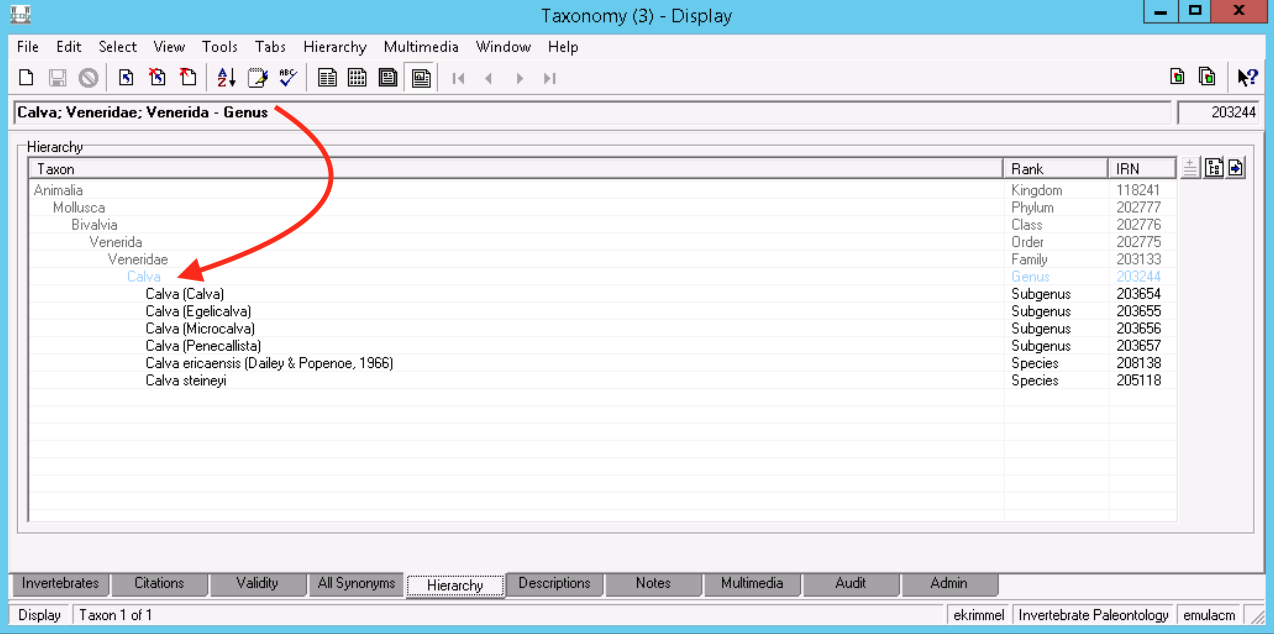
Descriptions tab
Whenever you create a new taxonomy record, you need to add metadata in the Descriptions tab that will help us keep track of when to use this name. The Descriptions tab is a generic place for paired values, and it is therefore very important that you enter information in here carefully so that we don’t accidentally have fields for, e.g. both “Type Specimen” and “Type Specimens.”
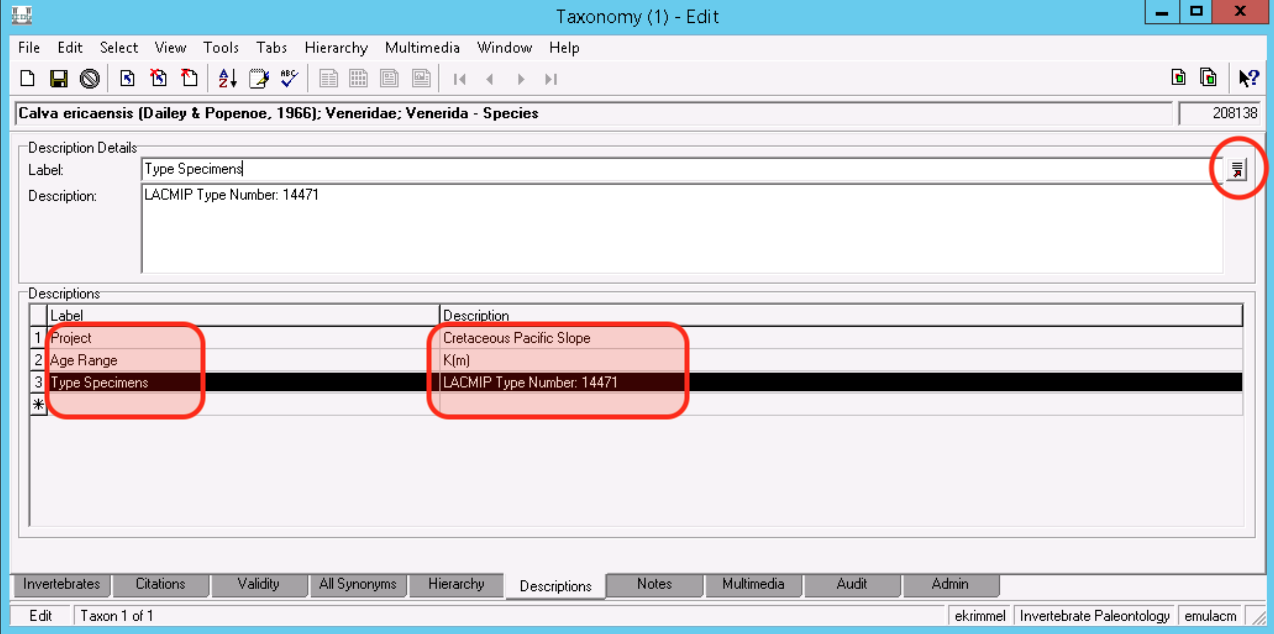
The following are currently values we use in the Descriptions tab:
| Label | Description |
|---|---|
| Project | Assign this taxon to a project; or if the taxon belongs to more than one project enter each project in a separate Label-Description pair. Current project options are: “Barstow Arthropods”, “Cretaceous Pacific Slope”, “EPICC”, “McKittrick Tar Pits”, “Nonmarine”, “Quaternary nonmarine arthropods”, “Rancho La Brea Tar Pits”, “Statz Collection” |
| Type specimens | Note any type specimens associated with this taxon in the literature. Cretaceous taxa are formatted to always including the collection prefix. Ex: “LACMIP Type Number: 4277”, “UCMP Type Number: 89753, 89754.” EPICC taxa are formatted per their own standard. |
| Age Range | Enter information about the geologic age in shorthand. Ex: “K(t)”, “K(t)-K(s)”, “K(t), K(ca)”, “K(t)?” |
| Geographic Range | Enter information about the geographic range, typically at the state or country level and ordered from north to south. Ex: “California, Baja California, Ecuador” |
| Length (mm) | Average length of an individual of this taxon, measured in millimeters. Should be numeric with at most two decimal places. |
| Width (mm) | Average width of an individual of this taxon, measured in millimeters. Should be numeric with at most two decimal places. |
| Height (mm) | Average height of an individual of this taxon, measured in millimeters. Should be numeric with at most two decimal places. |
| High Lat. (dec.) | Furthest north latitude of expected distribution for this taxon. Should be numeric with at most two decimal places. |
| Low Lat. (dec.) | Furthest south latitude of expected distribution for this taxon. Should be numeric with at most two decimal places. |
| Min. Depth (m) | Average minimum depth of expected habitat for this taxon, measured in meters. Should be an integer. |
| Max. Depth (m) | Average maximum depth of expected habitat for this taxon, measured in meters. Should be an integer. |
| Depth Zone | Numerically-coded system for recording depth zones. Should be an integer. |
| Substrate | Semi-controlled vocabulary denoting typical substrate. Ex: “pelagic” or “sand” |
| Abundance | Alpha-coded system for recording abundance. |
| Min. Temp. (C) | Average minimum temperature of expected range for this taxon, measured in degrees celsius. Should be numeric with at most two decimal places. |
| Max. Temp. (C) | Average maximum temperature of expected range for this taxon, measured in degrees celsius. Should be numeric with at most two decimal places. |
| Notes | Random notes about the taxonomic record. Make every effort to find a better home (e.g. maybe on the Citations or Validity tabs) for information you may be tempted to put here. |
| Ecology Comments | General comments about a taxon’s ecology that do not fit elsewhere. |
| Recent Distribution | Reserved for Austin Hendy notes. |
The paired values above will be migrated to a new “Ecology” tab in the pending (spring 2019) EMu update. This will significantly data improve entry and quality.
Editing a taxonomy record
You may need to edit an existing taxonomy record for a variety of reasons, mostly related to information kept on the Descriptions tab, which is detailed in the section above, or on the Citations and Validity tabs, which are detailed in subsequent sections. If you think you need to edit information that is part of the taxonomic hierarchy fields on the Invertebrates tab, carefully consider what you are doing. Taxonomy records are attached to Catalogue records, which means that when you edit fields that belong to the taxonomic hierarchy, like Genus or Family, these edits carry over to any associated Catalogue records. Thinking of each taxonomy record as a “taxon concept” can help you decided whether it is more appropriate to edit an existing record or create a new record. For example…
| Situation | Action |
|---|---|
| You determine that Cucullaea grossaforma should really be “Cucullaea” grossaforma. | Edit the existing species-level record for Cucullaea grossaforma by attaching it to a new parent taxon–“Cucullaea” instead of Cucullaea. In order to do this you will first need to search for the genus Cucullaea to see if “Cucullaea” already exists. If it does not, create a new taxonomy record for it by ditto-ing the record for Cucullaea. Catalogue records associated with the old Cucullaea grossaforma will now automatically be associated with the new “Cucullaea” grossaforma. |
| The genus Yaadia has been placed in a new family, Steinmanellidae. | First check to see if Steinmanellidae exists; if not, create a record for it. Next, find the genus-level record for Yaadia and edit the parent taxon from the old family (Trigoniidae) to the new family (Steinmanellidae). All subgenus-, species-, and subspecies-level records below Yaadia will automatically have their higher taxonomy updated. |
| The species Yaadia branti has been moved to a new genus, Popenoella. | You will need to create a new taxonomy record for Popenoella branti (and for Popenoella if a genus-level record does not already exist). Update the record for Yaadia branti to “Currently Accepted?”=”No” or “Unknown.” Check the Catalogue module for any specimens identified as Yaadia branti and use the re-identify tool to update their identification to Popenoella branti. |
| The order Psocodea has been elevated to superorder. | LACMIP staff do not have permission to edit the rank of a taxonomic name, so you’ll either need to contact the Museum’s database manager or create a new record where Psocodea is at the superorder level. Consider whether or not you want to maintain the history of Psocodea having once been an order; if so, then create a new name and if not then go with editing the existing record. |
Citations tab
The Citations tab is where LACMIP tracks information about species occurrences, so that we can use this to help identify specimens based on where they were collected.
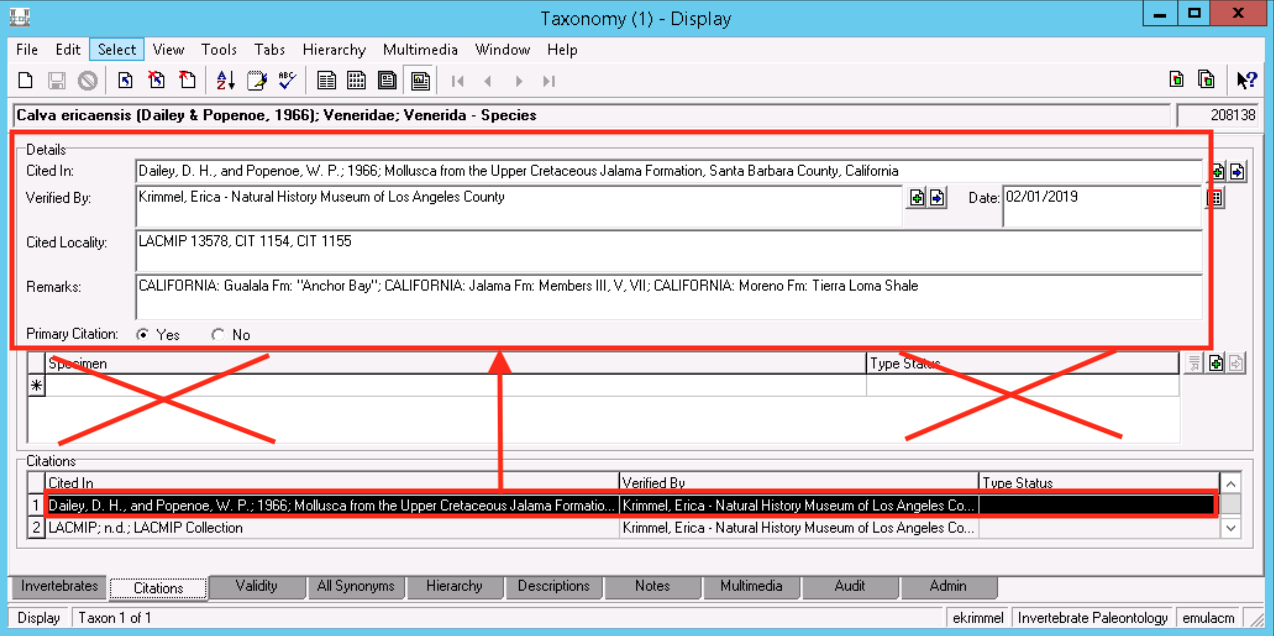
You will likely need to enter information in the Citations tab any time you create a new taxonomy record, or if you are referencing a publication and want to make note of the occurrences it states. LACMIP uses the following fields on this tab…
- Cited In
- Attach the bibliography record for the publication you are citing here. If it does not exist yet, you can open a new record in the Bibliography module and create it. If you are citing an occurrence based on a collection rather than a publication, those also exist as bibliography records, e.g. “LACMIP Collection” or “UCLA Collection.”
- Verified By
- Attach the Parties record for yourself.
- Date
- Select today’s date.
- Cited Locality
- LACMIP uses this field to track specific collecting localities where this taxon is known to occur. These should be listed e.g. “CIT 1154” or “LACMIP 363, LACMIP 8099.” This field has primarily been used for Cretaceous taxa.
- Remarks
- The bulk of your comments will go in this field, because it is where we record information about geographic and stratigraphic occurrence. Formats for different taxonomic dictionaries (Cretaceous vs. EPICC) differ. The generic Cretaceous format is “STATE: Formation: Subunit”, repeating all higher levels for each occurrence. Ex: “CALIFORNIA: Ladd Fm: Baker Canyon; CALIFORNIA: Ladd Fm: Holz Shale.” Formations and subunits should be formatted in line with lithostratigraphic information in the LACMIP Sites module. EPICC fossil distribution information is recorded in a single bibliographic remarks field in order to preserve the north-to-south order of occurrences (see here for details). The table below provides general formatting examples.
Citation Remarks Explanation STATE: Formation: Subunit Denotes published species occurrence, or species occurrence found in LACMIP Collections. If the latter, “Cited In:” should also be “LACMIP Collection”. Separate multiple occurrences for a given citation with semi-colons. [ANTIQUATED: STATE: Formation: Subunit] Denotes antiquated species occurrence. [STATE: Formation: Subunit][SPECIMEN NEEDS EXAMINATION] Denotes highly suspect species occurrence. If the citation for the occurrence is also the LACMIP Collection, add some additional description for searchability, e.g. [PIERCE OCCURRENCE - SPECIMEN NEEDS EXAMINATION] - Primary Citation
- Check “Yes” for the single citation that best represents this taxon. In other words, if a colleague needed to know more information about this taxon, this is the best reference you could refer them to.
Using ditto with citations
Ditto can be a very helpful tool when working with citations. You may be adding a citation to one species that also is true for another species–with ditto you’ll only need to enter the information into EMu once. The other time that ditto is extremely useful is when taxonomy changes and you need to make a record that has citations unaccepted. You can carry these citations forward to the new accepted name using ditto.
To ditto citations:
- On the taxonomy record that has citations you’d like to ditto, go to Edit > Ditto > Use Current Record for Ditto.
- On the taxonomy record where you want to add the citations, navigate to the Citations tab and then go to Edit > Ditto > Current Tab. Keep in mind that using ditto this way will overwrite any existing citations so it should only be used on an empty Citations tab.
Validity tab
LACMIP uses the Validity tab to track more specific information about the status of a name, as well as taxonomic name history.
For tracking name status, often all we need to know is the value for Currently Accepted? on the Invertebrates tab, but sometimes older names are more complicated and the Validity tab gives us the space to record this complexity. Validity comments should not be related to species occurrences; this information is tracked in the Citations tab. That said, sometimes the validity of a name varies depending on what geologic timeframe it is applied to, and because we do have specimens from a wide range of timeframes you may need to record that variation on this tab.
For more on using the Validity tab to track taxonomic name history, please see documentation about managing EPICC Taxonomy.
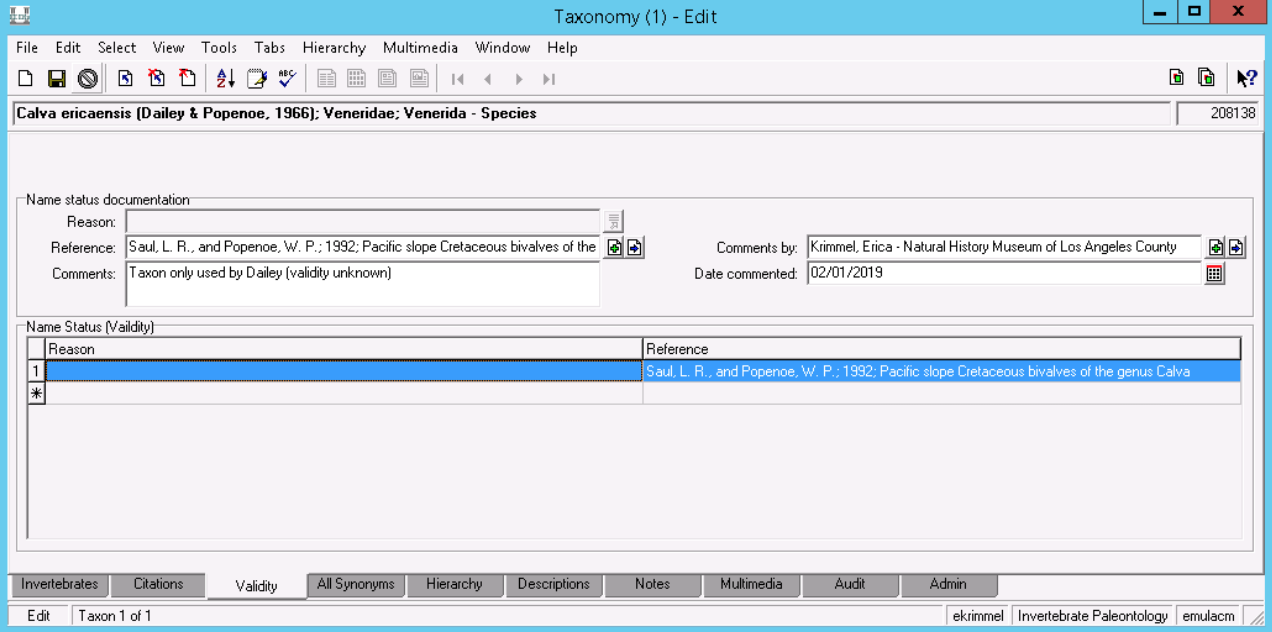
You can enter as many rows as you need in the Name Status (Validity) table. If you want to re-order the entries, click and drag the lefthand row number. The fields on this tab are…
- Reason
- Not in use.
- Reference
- Attach a bibliography record to support your validity comment. For comments based on the pre-migration EPICC taxonomic dictionary, this exists as a “EPICC Taxonomic Dictionary” bibliographic record. For comments based on notes or specimens in the collection, this can be the “LACMIP Collection” record. Personal communication can be cited here as well.
- Comments
- Enter your comments here. See table below for preferred comments and formatting consistency. If you are unsure of what comment to add, do a wildcard search (Comments =
\*) for all current validity comments in use and proceed accordingly. Suggestion: use the Ditto function to maintain consistency when entering the same comments on multiple taxon records.Validity Comments Explanation Good EPICC taxonomic dictionary category for well-vetted names. Okay EPICC taxonomic dictionary category for possibly suspicious names. Poor EPICC taxonomic dictionary category for suspicious names. Invalid EPICC taxonomic dictionary category for invalid names. Genus changed in Treatise 1996. Add if rationale for taxonomic update needs documentation. Genus should be in quotation marks. Track the provenance of why quotation marks are present. Manuscript name. Species should be in quotation marks. Track the provenance of why quotation marks are present. Genus should be followed by question mark. Track the provenance of why a question mark is present. Occurrence from [locality] should be written as Genus cf. species. Track occurrences with special formatting instructions, e.g. “Occurrence from Kuskokwim Group should be written as Mytiloides cf. opalensis.” Name found in collection; validity unknown. Validity of taxon unknown. This is different than documenting an invalid or questionable taxon occurrence (see Citations: Remarks above). Show name to R. L. Squires. Begin “expert opinion” comments with “Show name to…” - Comments by
- Attach the parties record for yourself or whoever is responsible for this comment.
- Date commented
- Enter the date for which the comment was created.
Permissions
All LACMIP users have more limited permissions in the Taxonomy module than in other modules. You cannot, for example, use the Global Replace tool. Please contact the Museum’s database manager for assistance doing tasks you don’t have permission for, or to discuss giving you additional permissions.
Documenting new species occurrences
Noteworthy occurrences can be added to Taxonomy records using the Citations tab.
1) First, create a “personal observation” record for yourself if one does not already exist in the Bibliography module. 2) On the Citations tab, create a new row in the Citations table and attach this record to Cited In. Proceed to complete the occurence information as shown below.