Advanced Searching
EMu offers a variety of methods to search for records. Please see the search mode documentation for an overview, or below for assorted advanced topics. Axiell also has several good resources for learning more about searching in EMu:
- information on basic search
- additional information on advanced searching
- cheatsheet for search terms
Additional search
EMu allows you to conduct a search within a search by going to File > Additional Search. Select Merge (OR)… if you want to add records based on additional search criteria. Select Intersect (AND)… if you want to narrow down the records in your current results based on additional search criteria. Select Subtract (NOT)… if you want to exclude records based on additional search criteria.
You can also use additional search from the results of a retrieved group.
List of values
You can copy-paste a list of values into EMu using the Paste (Insert) command. To access this command, copy a list either from a spreadsheet or text file (each value needs to be on a new line), then right-click in the field where you want to paste.
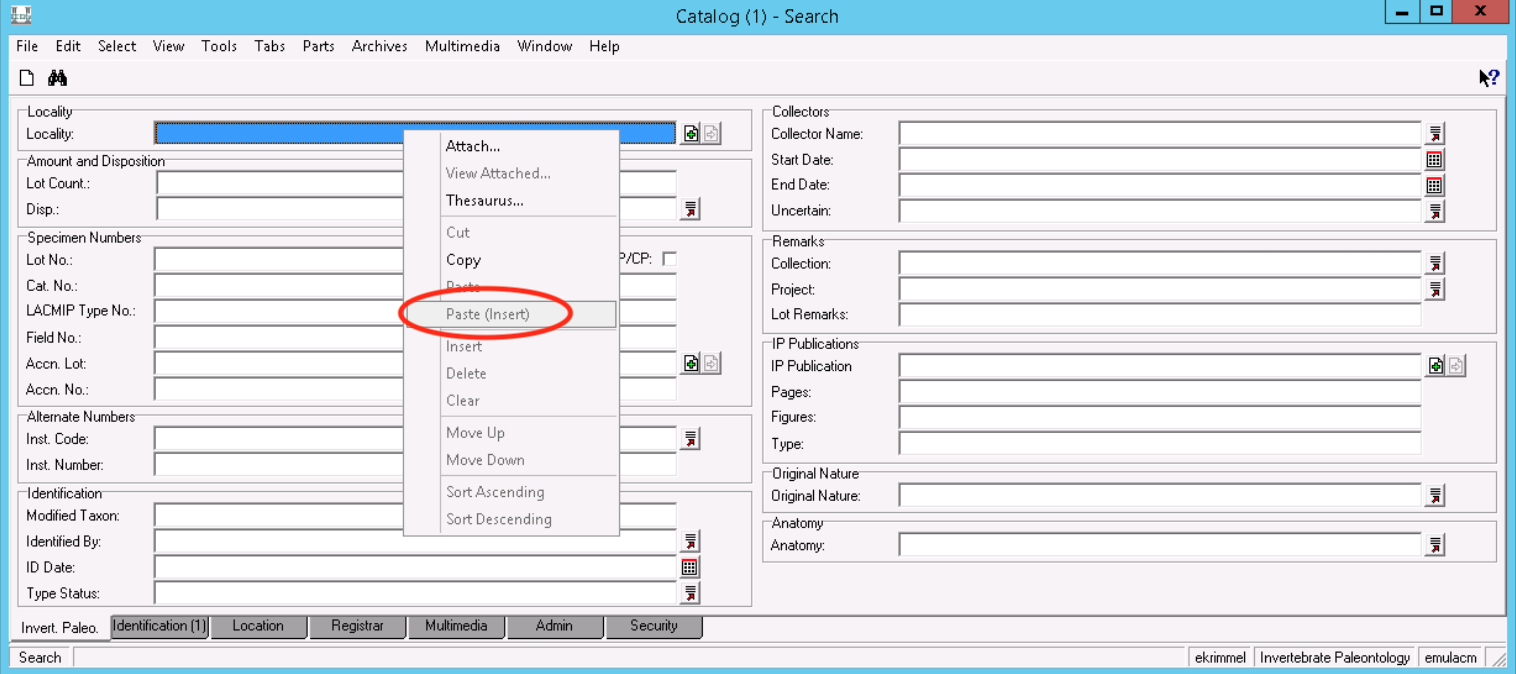
On a Mac laptop you’ll need to click with two fingers on your trackpad to right-click.
Numeric range
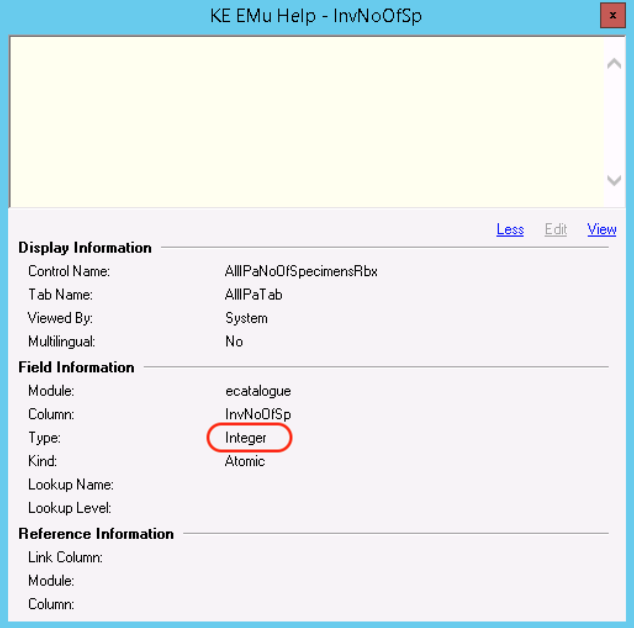 You can search for a range of numbers if the field is defined as an integer type (check this by using the arrow-with-question-mark to click in the field and display the type, as shown in the screenshot to the right). To search for a numeric range, use the operators
You can search for a range of numbers if the field is defined as an integer type (check this by using the arrow-with-question-mark to click in the field and display the type, as shown in the screenshot to the right). To search for a numeric range, use the operators <, =<, >, >=, and =. For example, to find any records where the value in a field is between 2330 and 2350, inclusive, you would type >=2330 <=2350 into the EMu search field.
Date fields are also formatted so that you can search by ranges, e.g. entering >=8/1/2015 <= 1/31/2019 in the Collecting Date will search for specimens collected between 8/1/2015 and 1/31/2019.
Some fields that frequently have numbers in them are not technically defined as numeric, which means that you cannot use the basic range search as described above. You can use a regular expression to approximate similar results. For example, the field LACMIP Type No. is not defined as an integer because occasionally one specimen has two type numbers, e.g. “3504, 3505.” If you wanted to search for the same range as above (any records where the value in a field is between 2330 and 2350) on the LACMIP Type No. field you could use the regular expression 23\[3-5\]\?. What this expression is saying is “look for values that have 23 followed by a single digit that is either 3, 4, or 5 followed by any single character.”
For more on searching with ranges, see Axiell’s documentation here.
Spaces
More advanced searching is required to find consecutive spaces. To do so, in the search form, enter any character in the field you would like to search. Then select File > Show Search…; an Edit Search… text box will appear. Scroll down to find the name of the field you’re trying to search, e.g. IPCatInstNumber. Replace contains '[character you entered in the search form]' with like '\* \*'. (Note: The number of spaces you enter between the '\* \*' is the number of spaces EMu will search for). Select OK.
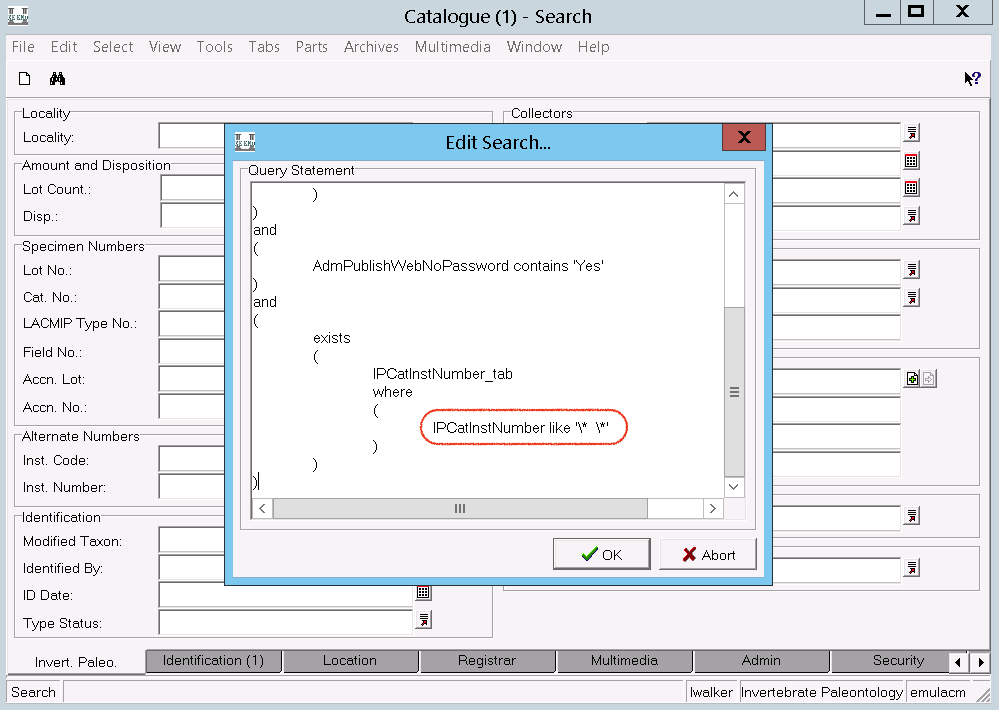
Nested tables
The design of EMu involves nested tables, i.e. a table of values that exists within a record, which is itself a row in a table. For instance, the Catalogue record for LACMIP 2533.1285 is represented in the EMu database as a row in the Catalogue module table, and within this row there is another set of rows holding the data in the Alternative Numbers fields.
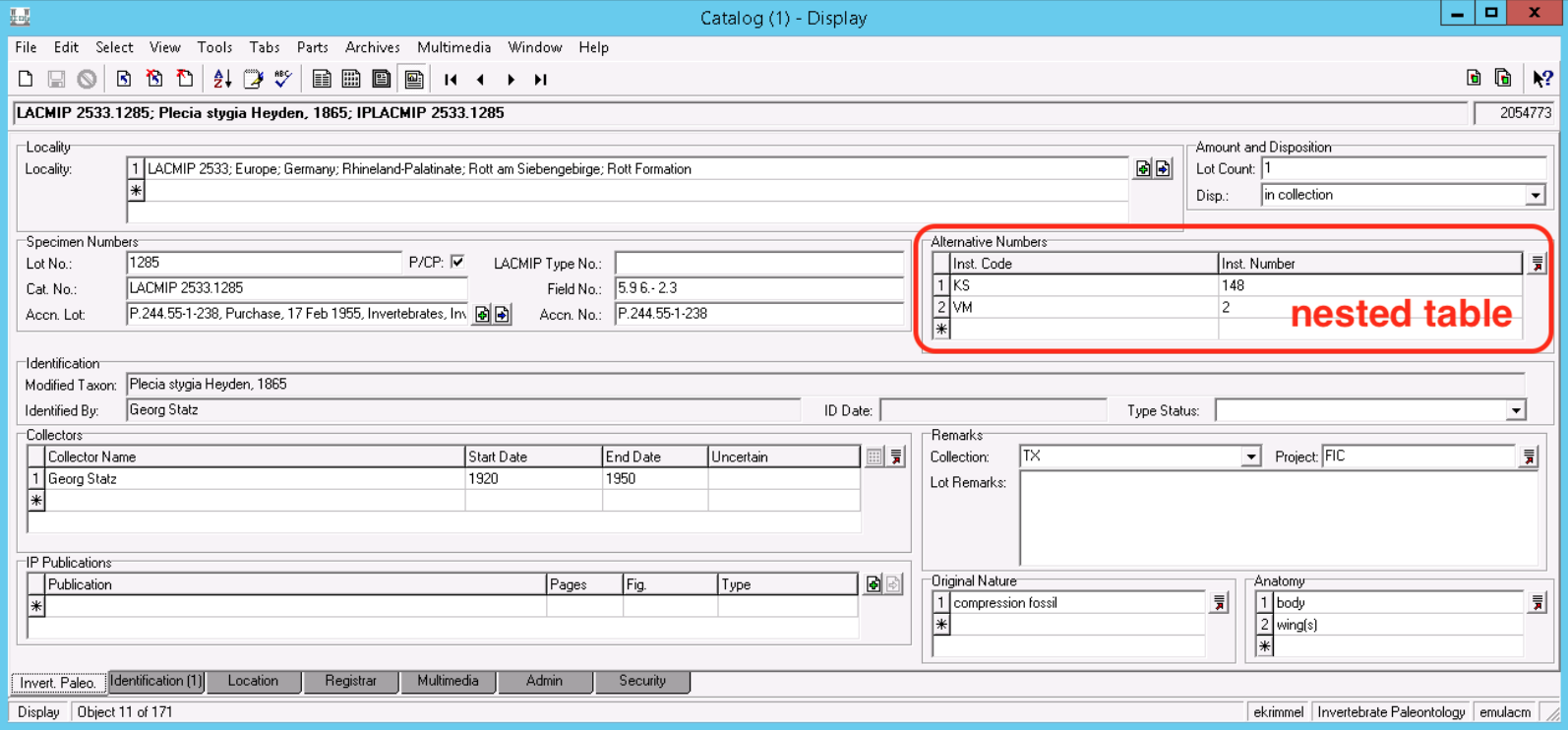
Nested tables can make searching in EMu difficult. Consider a situation where you want to be able to bring up all the site records where there are more than one set of georeferencing coordinates. In other words, you want to search by the number of rows within a nested table. This kind of search requires a report, as does any search that requires pairing values within a nested table, e.g. site records where one of the Lat/Long coordinates has both Determined By=”Dalton, Trevor” and Preferred=”No”.
Specimen identifications
Searching for specimens by their taxonomic identification will also bring up records that are identified with related names, i.e. synonyms.
Attachments
It is often useful to search for records where an attachment exists to another type of record, for example, you may want to see all localities for which we have cataloged specimens. To get this data, we need to ask EMu to search for all site records that are attached to a catalogue record.
- Begin in the Sites module and navigate to the Objects tab. If you do not see the Objects tab, you can make it visible by going to View > Attachments > Options > Show Search Tabs.
- Attach all catalogue records to the Sites search, as illustrated in the screenshot below.
- Click on the binocular icon to run your search in the Sites module. This is a resource-intensive search and will likely take several minutes.
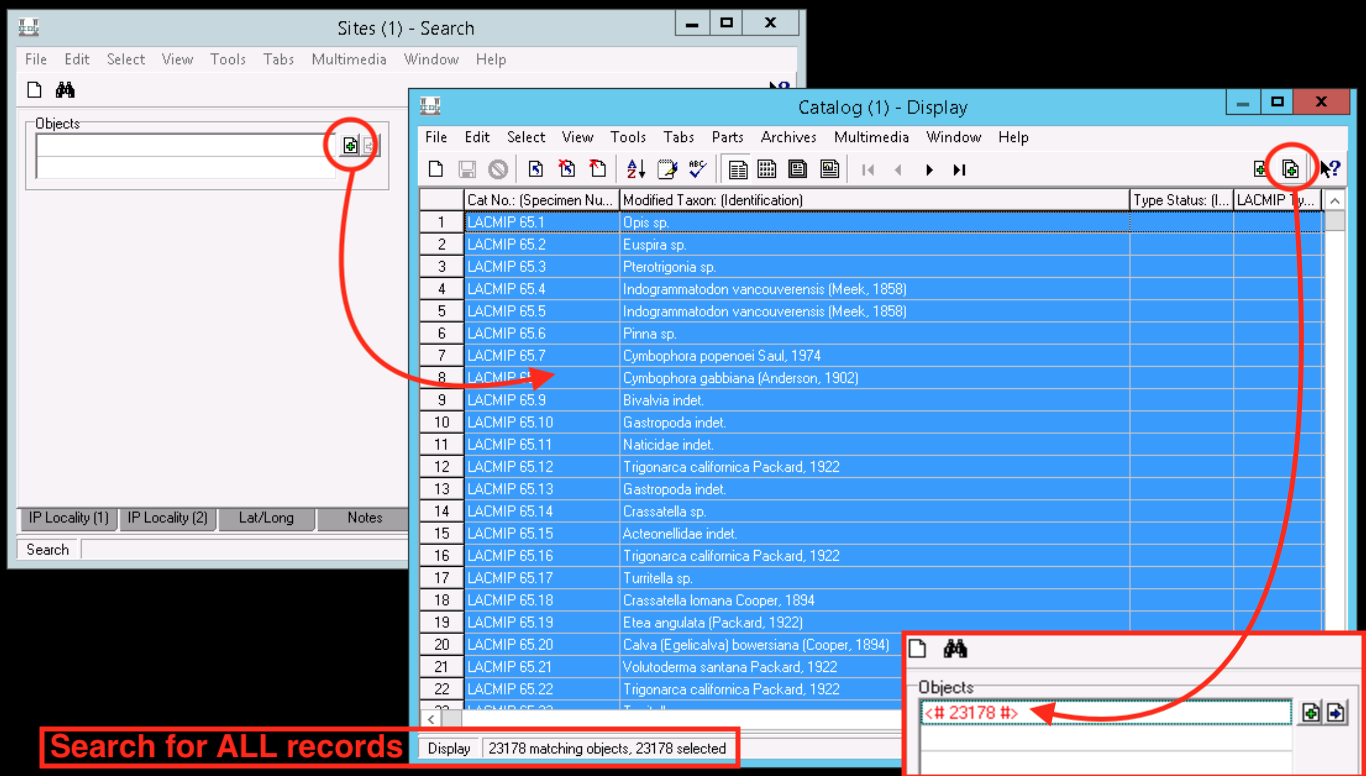
Multimedia attachments
If you want to find all records with multimedia records attached, you can just search for \+ in the Title field of the Multimedia tab.
Saving a search
You may want to save commonly-used search criteria as a group. To learn more about groups, see documentation here.